In our previous post, we reach the goal to run a demo app over a Samsung Smart TV Simulator.
To reach that objetive, we had to read a little about Tizen, the Samsung development plataform, and Install last versión of Tizen SDK, and do some adicional update to get the right emulator versions.
After that, our demo app was on the simulator... but, How we could make the next step? The app in a real Samsung Smart TV
In this post, we will describe the steps that we had to make to install the app in the Samsung Device
And here we go:
I typed the private IP from the PC where I have the Tizen SDK, and after the reboot of TV we have the config how we need:
Our config
And, the first time that we run the app, we should configure the security profile:
The Preferences Dialog, after "add" a new profile named "pablo"
And the Keystore and certificate generator:
The place where the keystore will be generated
And now, we are ready to Launch the app to run on the phisical device:
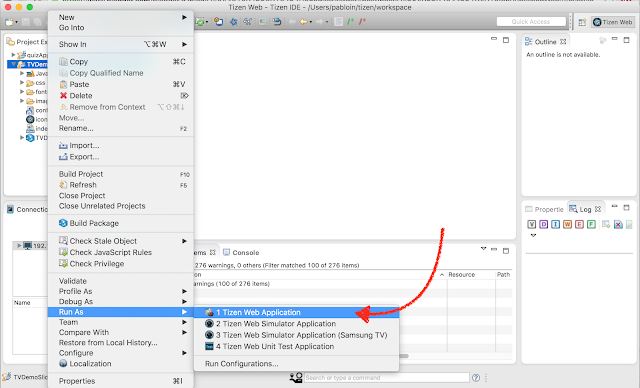
A little warning message:
And the app TVSlideShowDemo is installed on the Samsung Smart TV:
And we can see the TVSlideShowDemo in action on the TV:
next slide ...
next slide ...
next slide ...
And we have finished our new goal to deploy an App over a Samsung Smart TV with Tizen operating system.
This is the last post of the serie "How to Develop on Samsung Smart TV with Tizen", if you like it, you can share it
Fortunately, we can find its in:
Links
To reach that objetive, we had to read a little about Tizen, the Samsung development plataform, and Install last versión of Tizen SDK, and do some adicional update to get the right emulator versions.
After that, our demo app was on the simulator... but, How we could make the next step? The app in a real Samsung Smart TV
In this post, we will describe the steps that we had to make to install the app in the Samsung Device
Let´s Start
This is how we run our app over the Samsung Simulator, according our previous post:
The selected demo App is TVSlideShowDemo is from the gitHub repo https://github.com/Samsung/TizenTVApps
And here we go:
Step #01: Switch Samsung Smart TV to Developer Mode
The way to switch to developer mode would be different depending of the Samsung Smart TV model, but, in my case I am doing the tests over a Samsung JU6500 with Tizen Operating System, and firmware version 1460, and software version HKMUABC-1460
So, to switch to developer mode:
1) Make sure that the Notebook and Smart TV are on the same local network
2) Turn on TV ==> Go to Apps ==> Pressed 1, 2, 3, 4, 5
3) Turn ON developer mode. Entered the PC's IP address. Pressed OK
4) Then, I reboot TV
Our config
- TV IP private: 192.168.0.102
- Macbook IP private: 192.168.0.103
Step #02: Connect Tizen SDK to Samsung Smart TV
Let see how we can connect the Tizen SDK to the Phisical Samsung Device:
And now, we are ready to Launch the appAnd, the first time that we run the app, we should configure the security profile:
The Preferences Dialog, after "add" a new profile named "pablo"
And the Keystore and certificate generator:
The place where the keystore will be generated
And now, we are ready to Launch the app to run on the phisical device:
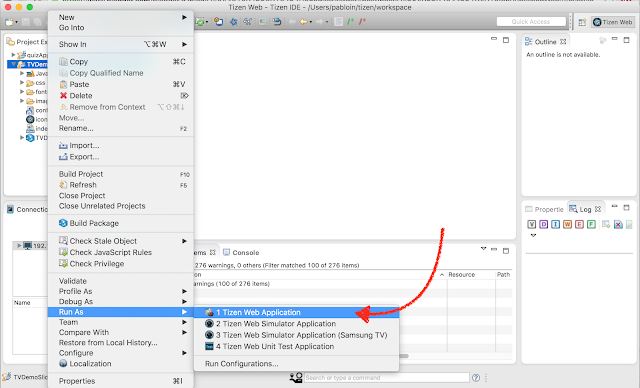
A little warning message:
And the app TVSlideShowDemo is installed on the Samsung Smart TV:
And we can see the TVSlideShowDemo in action on the TV:
next slide ...
next slide ...
next slide ...
And we have finished our new goal to deploy an App over a Samsung Smart TV with Tizen operating system.
This is the last post of the serie "How to Develop on Samsung Smart TV with Tizen", if you like it, you can share it
Next Steps
We realize that is pretty simple develop over web Tizen plataform, because this is basically html, javascript and jquety. We should have at out fingerprints a pair of good links with the API definition and the list with the available widget that we have to our provision.Fortunately, we can find its in:
Links
- How to Develop on Samsung Smart TV with Tizen (Part I)
- How to Develop on Samsung Smart TV with Tizen (Part II)
- How to Develop on Samsung Smart TV with Tizen (Part III)


























Hi, really unquie and you are share great information all your blog. But i am found of onn roku tv so i want to onn tv reviews
ResponderEliminarIf you have any issue related tosamsung tv arc not working then visit therealscience we provide you best and easy steps to resolve issue of samsung tv arc not working
ResponderEliminarWonderful post! There is no doubt that everybody likes watching TV. Buying the smart tv from the best store that has high specifications is also very important. To get a list of stores where you can buy one of the best televisions Nairobi at a very reasonable price, you need to click on the link. what are you waiting for? You can do it now.
ResponderEliminar